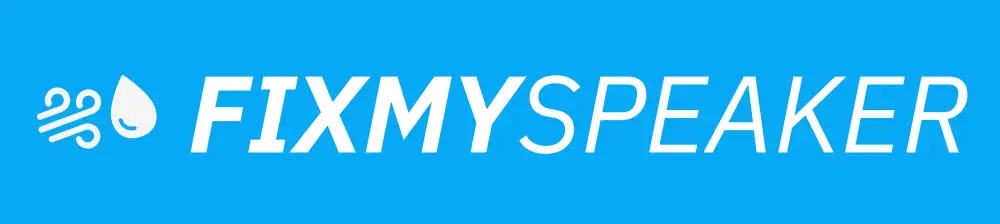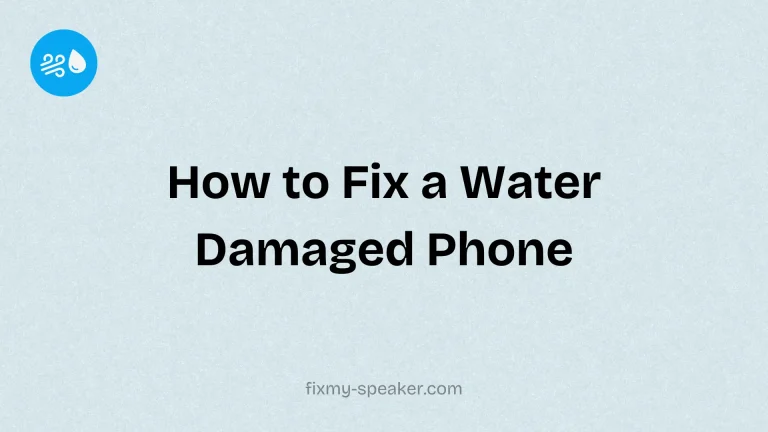In today’s wireless age, the ability to effortlessly connect our devices is more important than ever. Whether you’re hosting a party, enjoying a day at the beach, or simply relaxing at home, having your favorite tunes playing through a high-quality speaker can enhance the experience. This is where JBL Bluetooth speakers shine. Known for their durability, sound quality, and ease of use, JBL speakers have become a popular choice for music lovers. However, while they are user-friendly, some people might still wonder how to connect a JBL Bluetooth speaker to their devices. This guide will walk you through the process, ensuring that you can enjoy your music without a hitch.
Understanding Your JBL Bluetooth Speaker
Before diving into the connection process, it’s essential to understand the basic features of JBL Bluetooth speakers. Most JBL models come with similar functionalities, including:
- Power Button: Turns the speaker on and off.
- Bluetooth Button: Activates pairing mode to connect with other devices.
- Volume Controls: Adjusts the speaker’s sound level.
- Micro USB/USB-C Port: Used for charging the speaker.
- Auxiliary Input: Allows wired connections to devices if needed.
Being familiar with these basic controls will make the connection process smoother.
How to Connect JBL Bluetooth Speaker to Your Devices
Step-by-Step Guide to Connect Your JBL Speaker
Step 1: Turn On Your JBL Speaker
- Ensure your JBL Bluetooth speaker is adequately charged.
- Press the power button located on the speaker. You should see a light flashing, indicating that the speaker is on.
Step 2: Activate Pairing Mode
- Press the Bluetooth button on your JBL speaker.
- The speaker will emit a sound and the Bluetooth indicator will start blinking, showing that it is in pairing mode.
Step 3: Enable Bluetooth on Your Device
- For Smartphones and Tablets (iOS and Android):
- Open the Settings menu on your device.
- Locate and tap on Bluetooth settings.
- Ensure Bluetooth is switched on.
- For Laptops and PCs:
- On Windows, open Settings > Devices > Bluetooth & other devices and turn Bluetooth on.
- On macOS, click on the Bluetooth icon in the menu bar and select “Turn Bluetooth On.”
Step 4: Pair Your Device with the JBL Speaker
- When in Bluetooth settings, look for devices available for pairing. Your JBL speaker should appear as one of the options, typically labeled as “JBL [Model Number].”
- Tap on the JBL speaker’s name to connect.
- Your device will confirm the connection, and your JBL speaker should make a sound indicating a successful pairing.
Tips for a Smooth Connection
- Keep the Devices Close: Ensure that your speaker and the connecting device are close to each other, ideally within a distance of 3 feet, during the initial pairing.
- Ensure the Speaker Isn’t Paired with Another Device: Disconnect any previously connected devices by pressing and holding the Bluetooth button until you hear a tone.
- Update Your Device’s Software: Regularly update the operating system of your phone, tablet, or computer for optimal Bluetooth functionality.
Expanding Your JBL Bluetooth Experience
- Connecting Multiple JBL Speakers (PartyBoost or Connect+): Some JBL speakers offer features like PartyBoost or Connect+ that allow you to connect multiple speakers for a more immersive sound experience. Refer to your speaker’s manual to activate these features.
- Using Voice Assistants: Use your JBL speaker’s microphone for voice commands if it supports smart assistant functionalities (like Google Assistant or Siri).
Troubleshooting Common Issues
- Speaker Isn’t Detected: Ensure the speaker is in pairing mode, close to the device, and try restarting both devices.
- Intermittent Audio: Check for interference from other electronic devices or walls that could obstruct the signal.
- Can’t Pair a Second Device: Disconnect the current device or refer to your manual for multi-device connection instructions.
Frequently Asked Questions
1. Can I pair my JBL speaker with multiple devices at once?
Yes, but only one device can transmit audio at a time. You need to disconnect the current device from the Bluetooth settings to switch to another.
2. What should I do if my JBL speaker won’t connect?
Try resetting the speaker by turning it off and holding the power and Bluetooth buttons simultaneously for several seconds until the speaker resets. Also, check for device software updates.
3. How can I improve the Bluetooth range?
Ensure there are minimal obstructions between the speaker and device. Avoid placing them near metal objects or other electronics that might cause interference.
Conclusion
Connecting your JBL Bluetooth speaker is a straightforward process once you know the steps. By following this guide, you should enjoy seamless audio streaming from your devices. Remember, the key to maintaining a good connection is to ensure both devices remain updated and free from potential interference. Whether you’re using your JBL speaker indoors or outdoors, the right setup will provide you with exceptional sound quality. Now, power up your speaker, connect, and let the music play!
If your phone speaker gets muffled or water damaged, then use Speaker Cleaner to remove water and dust from your speaker.