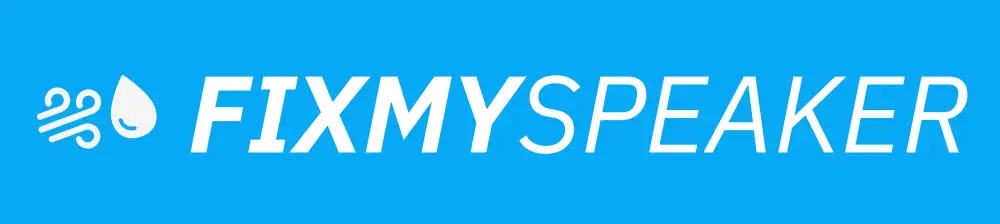When it comes to enhancing your home audio setup, integrating a Bluetooth speaker with your Google Home group is a popular and convenient choice. This combination offers a richer and more versatile audio experience across your living space. In this guide, we’ll walk you through how to add a Bluetooth speaker to a Google Home group, turning your home into a seamless soundstage. Whether you’re looking to boost audio quality or extend sound across multiple rooms, this setup can make a significant impact.
Understanding Google Home and Bluetooth Speaker Integration
Google Home devices are designed to work with various smart home products, offering a hands-free way to play music, manage tasks, and control your smart ecosystem. Adding a Bluetooth speaker expands the functionality of your Google Home, providing better sound quality and greater audio coverage.
Why Integrate Bluetooth Speakers with Google Home?
- Enhanced Sound Quality: Bluetooth speakers often have superior audio capabilities compared to Google Home devices.
- Flexible Audio Placement: Position your Bluetooth speaker anywhere for optimized sound distribution.
- Seamless Audio Experience: Enjoy synchronized sound throughout your home with smart group controls.
Step-by-Step Guide: How to Add a Bluetooth Speaker to Google Home
Integrating a Bluetooth speaker with your Google Home involves a few straightforward steps. Before you start, ensure your devices are powered on and have the latest firmware updates.
Step 1: Setting Up Your Bluetooth Speaker
- Place Your Bluetooth Speaker: Decide on a location that optimizes sound distribution within your space.
- Turn On Pairing Mode: Enable pairing mode on your Bluetooth speaker. Typically, this involves pressing and holding the Bluetooth button until you see a flashing light or hear an audio cue.
Step 2: Accessing Google Home App
- Open Google Home: Launch the Google Home app on your smartphone or tablet.
- Select Device: From the home screen, select the Google Home device you wish to link with your Bluetooth speaker.
Step 3: Pairing with Your Bluetooth Speaker
- Access Settings: Tap the gear icon to access your Google Home device settings.
- Choose Default Speaker: Scroll down to the ‘Audio’ section and tap on ‘Default speaker.’
- Link Bluetooth Device: Select ‘Pair Bluetooth speaker’ from the list. Google Home will search for available devices.
- Select Your Speaker: Once your Bluetooth speaker appears on the list, tap its name to connect.
Step 4: Testing the Connection
- Play Audio: Use a voice command or your app to play music or audio.
- Verify Sound Output: Ensure that the sound comes from the Bluetooth speaker. If needed, adjust volume settings on both the Google Home and speaker.
Troubleshooting Common Issues
Even with straightforward processes, you may encounter a few hiccups. Here are some common issues and remedies:
- Connection Errors: Restart both the Google Home device and Bluetooth speaker, then attempt re-pairing.
- Speaker Not Found: Ensure your speaker is in pairing mode and within range.
- Audio Lag: Try placing the speaker closer to your Google Home device to minimize delay.
FAQs: Bluetooth Speakers and Google Home Groups
Can I add multiple Bluetooth speakers to a single Google Home device?
No, you can connect only one Bluetooth speaker at a time to a Google Home device. However, you can create groups with multiple Google devices for synchronized sound.
Will my Bluetooth speaker work with voice commands?
Yes, once paired, you can use voice commands through your Google Home, and the audio will play through your Bluetooth speaker.
Does Bluetooth pairing affect Google Home’s built-in speaker?
Yes, pairing a Bluetooth speaker will redirect all audio output to the external device, bypassing the built-in speaker.
Conclusion
Adding a Bluetooth speaker to your Google Home group is a smart way to amplify your home’s audio capabilities. By following the steps outlined above, you can enjoy a harmonious and high-quality sound experience throughout your living space. Remember to always keep your devices updated for the best performance. With your Google Home and Bluetooth speaker working in tandem, your audio setup will never be the same.
For further optimization, explore other smart home integrations to truly transform your living space into a modern, connected oasis. Dive into configuring further audio groups or adding more Google-compatible smart devices to elevate the convenience and enjoyment of your tech-savvy home.
If your phone speaker gets muffled or water damaged, then use Speaker Cleaner to remove water and dust from your speaker.