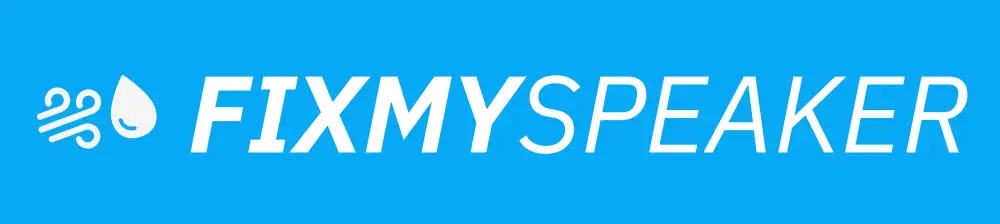In today’s digital age, utilizing gadgets in innovative ways can enhance our technological experiences and improve convenience. One such innovation is using your smartphone as a speaker for your computer. Whether you’re out of speakers, looking for a portable audio solution, or navigating sound issues with your PC, learning how to use your phone as a speaker for PC can come in handy. This method can save you money, space, and headaches, ensuring you have a reliable audio setup without additional hardware.
Getting Started with Using Your Phone as a PC Speaker
Before diving into the technicalities, it’s essential to understand why someone might want to use a phone as a speaker for their PC. Perhaps your computer’s built-in speakers or external speakers aren’t functioning properly, or you need a portable solution for audio while traveling. Using your phone as a speaker is not only cost-effective but also a creative way to repurpose devices you already own.
Necessary Tools and Apps
To use your smartphone as a PC speaker, you’ll require a few tools and apps to facilitate the connection. Here are the essential components:
- Smartphone: iOS or Android device.
- PC or Laptop: Running Windows or MacOS.
- Wi-Fi Connection: Stable internet connection for both devices.
- Audio Relay App: Applications such as SoundWire (for Android) or Airfoil Speakers (for iOS).
Step-by-Step Guide on How to Use a Smartphone as a PC Speaker
Let’s walk through the steps needed to successfully use your phone as a speaker for your PC.
Step 1: Install the Necessary Apps
- For Android Users: Download the SoundWire app from the Google Play Store. The app also requires a companion server software installed on your PC.
- For iOS Users: Download Airfoil Speakers from the App Store.
Step 2: Set Up the Server on Your PC
- Download and install the necessary server software on your PC from the respective app’s website.
- For SoundWire, navigate to the developer’s site to find the server download. Install and open the server software.
Step 3: Connect Your Devices
- Ensure both your phone and PC are connected to the same Wi-Fi network.
- Open the audio relay app on your phone.
- Enter the server address displayed on your PC into the app on your phone.
Step 4: Play Audio
- Start playing audio on your PC.
- You should now hear the audio coming from your phone’s speakers. Adjust the volume as needed.
Additional Tips for Best Performance
- Optimize Network Speed: For a clear and uninterrupted audio experience, ensure your Wi-Fi connection is robust.
- Monitor Battery Usage: These apps might consume battery quickly, so keep your phone charged.
- Latency Adjustment: Some apps like SoundWire offer latency settings; adjust these for better audio synchronization.
- Use Wired Connection: If Wi-Fi isn’t reliable, consider using a USB cable for a more stable connection.
Troubleshooting Common Issues
When using technology, there could be a few hiccups. If you face issues, here are solutions to common problems:
- No Sound: Double-check the server address and ensure both devices are on the same network.
- Lagging Audio: Adjust latency settings in the app for smoother playback.
- Connectivity Issues: Restart both the app on your phone and the server on your PC.
Exploring Related Topics
Understanding how to utilize different technologies can enhance overall user experience. Here are some related areas you might find beneficial:
- Streaming Music Wirelessly: Tools and apps to stream audio across different devices.
- Bluetooth Audio Solutions: Using Bluetooth for wireless audio connections.
- Sound Quality Optimization: Tips for improving audio quality on mobile devices.
Frequently Asked Questions
Can I use my phone as a speaker for video calls on my PC?
Yes, by routing the PC’s audio output to your phone using the aforementioned apps, you can use your smartphone’s speakers for video calls.
Is it safe to use third-party apps for this purpose?
Yes, reputable apps such as SoundWire and Airfoil Speakers are generally safe to use, provided they are downloaded from official sources.
Will my phone’s battery be drained quickly?
Using your phone as a speaker will use more battery than normal. It’s advisable to keep your phone plugged in during extended use.
Can this method be used for gaming?
While technically possible, the audio latency could affect your gaming experience unless adjusted appropriately.
Conclusion
Using your phone as a speaker for your PC is a practical solution when traditional speakers are unavailable or inconvenient. With the right tools and a bit of setup, you can transform your smartphone into a versatile audio device. Remember to keep both devices on the same Wi-Fi network and adjust settings as necessary for the best audio experience. By following the easy steps outlined above, you can ensure a seamless and efficient audio setup whenever you need one.
If your phone speaker gets muffled or water damaged, then use Speaker Cleaner to remove water and dust from your speaker.