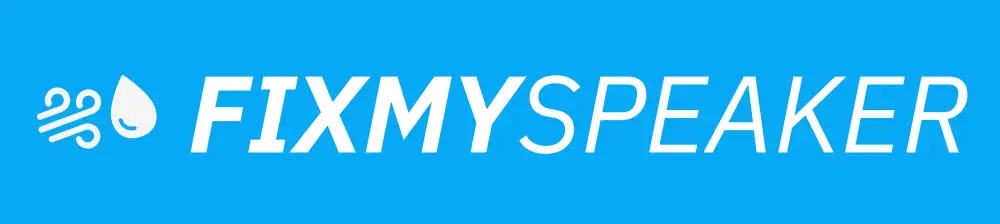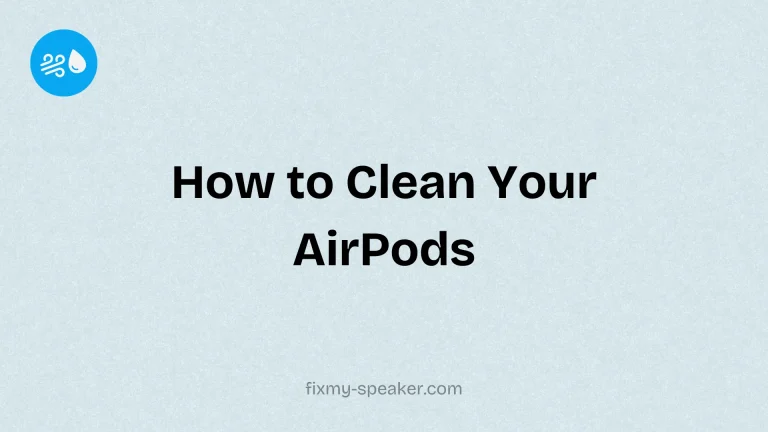Bluetooth technology has become a staple in our digital lives, offering the convenience of wireless connectivity across an array of devices. Whether you’re setting up a mini-stereo sound system or preparing for a party, knowing how to connect a Bluetooth speaker is an essential skill in the modern age. For many, the process can seem bewildering at first, yet with a few simple steps, connecting your Bluetooth speaker can be hassle-free, providing you with incredible audio experiences without the clutter of wires. This guide will walk you through the process of how to connect a Bluetooth speaker, so you won’t have to look elsewhere for detailed guidance.
Quick Steps to Connect a Bluetooth Speaker
Below is a standard method applicable to most Bluetooth-enabled devices. Be aware that slight variations may exist depending on the specific brands and models you are using.
Step 1: Turn on the Bluetooth Speaker
- Power Up: Begin by turning on your Bluetooth speaker. There should be a power button located somewhere on the device, often on the top, side, or back.
- Activate Pairing Mode: Many Bluetooth speakers automatically enter pairing mode when powered on. If not, press and hold the Bluetooth button until you see a blinking light or hear an audio prompt indicating the speaker is ready to pair.
Step 2: Enable Bluetooth on Your Device
- Access Settings: On your smartphone, tablet, or computer, navigate to the settings menu.
- Bluetooth Settings: Find and select the Bluetooth option to manage connections. Turn on Bluetooth if it’s not already enabled.
Step 3: Pair the Devices
- Find the Speaker: Your device will perform a scan to detect available Bluetooth devices. Look for your speaker’s name in the list of discovered devices.
- Establish Connection: Tap on the speaker’s name to establish a connection. Upon successful pairing, you should receive a confirmation message or audible cue.
Step 4: Test the Connection
- Play Audio: Once connected, test your connection by playing audio. Ensure the sound comes through the speaker and that the volume controls work correctly.
Troubleshooting Common Issues
Even after following the above steps, you may encounter some issues. Here are common problems and solutions:
The Device is Not Discoverable
- Distance Concerns: Ensure that your speaker and device are close enough – ideally within 30 feet without obstructions.
- Software Update: Check if your device’s firmware needs updates, as outdated software can hinder connectivity.
Interference or Poor Audio Quality
- Avoid Obstacles: Keep the pathway clear of objects that could cause interference, such as walls or other electronic devices.
- Check Battery Levels: Low battery levels can impair a Bluetooth speaker’s performance, affecting sound quality.
Important Tips for Best Bluetooth Connection
- Unpair Unnecessary Devices: If you have too many connected devices, consider unpairing those not in use.
- Restart Devices: Sometimes all it takes is a simple restart of your speaker and the source device to resolve connectivity issues.
- Dedicated App: Some high-end Bluetooth speakers offer dedicated mobile apps for enhanced control and setup. Check if this applies to your model.
Expanding Your Bluetooth Experience
Consider extending your setup with these additional features:
Stereo Pairing
Many Bluetooth speakers support stereo pairing, allowing two speakers to connect and provide a richer, more immersive sound experience.
Use with Smart Assistants
If your Bluetooth speaker supports smart assistants like Alexa or Google Assistant, you can link them for voice-controlled audio streaming and other smart functions.
Frequently Asked Questions
Q: Why can’t I pair my Bluetooth speaker with my phone?
A: First, ensure both the speaker and phone’s Bluetooth settings are enabled. Then, check that the phone hasn’t reached its connection limit. If unsolved, try restarting both devices.
Q: How do I reset my Bluetooth speaker?
A: Most speakers have a reset function you can access by pressing and holding a combination of buttons (usually power and volume). Refer to the speaker’s manual for specific instructions.
Q: Can I connect multiple devices to my Bluetooth speaker simultaneously?
A: Some newer models do support multi-device connection, often called “Multipoint.” Check your speaker’s specifications to see if this feature is available.
In Conclusion
Connecting a Bluetooth speaker is a straightforward process that can significantly enhance your listening experience. By understanding the setup and potential troubleshooting steps, you can easily manage your Bluetooth audio devices. Remember, maintaining a clear path between devices and ensuring firmware updates will help to avoid common connectivity issues. Now that you’re equipped with this knowledge, you can enjoy seamless audio wherever you go.
If your phone speaker gets muffled or water damaged, then use Fix My Speaker to remove water and dust from your speaker.