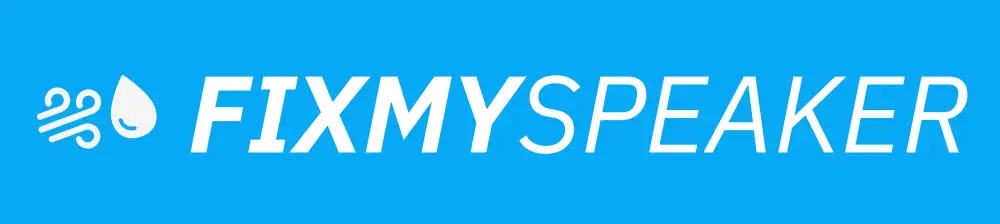In today’s technologically advanced world, enjoying great sound quality isn’t just limited to large home theater systems. Many people are discovering the benefits of connecting a Bluetooth speaker to their TV, enabling a wireless, clutter-free, and immersive audio experience. But, if you’re new to this, you may wonder how to connect a Bluetooth speaker to a TV seamlessly. This guide will walk you through the process, ensuring you get the most out of your audio setup at home.
Why Connect a Bluetooth Speaker to Your TV?
Enhancing the audio capabilities of your television can greatly improve binge-watching sessions, movie nights, or even casual TV viewing. Traditional TV speakers often lack the depth and richness Bluetooth speakers can provide. Moreover, Bluetooth connectivity eliminates the need for wires, making it a convenient option for maintaining a clean living space.
Step-by-Step Guide on Connecting a Bluetooth Speaker to Your TV
1. Check TV Compatibility
Before you start, ensure your TV has Bluetooth capability. This is a feature found in many modern Smart TVs. For older models, you might need an external Bluetooth transmitter.
Steps to Check:
- Smart TVs: Go into your TV’s settings menu, navigate to connectivity options, and look for Bluetooth settings.
- Non-Bluetooth TVs: Consider purchasing a Bluetooth transmitter that connects via the headphone jack or auxiliary port.
2. Enable Pairing Mode on Your Bluetooth Speaker
Your Bluetooth speaker must be in pairing mode to connect with your TV.
Steps to Enable Pairing Mode:
- Turn on your Bluetooth speaker.
- Press and hold the Bluetooth button until you see a flashing light or hear an audible cue (refer to your speaker’s manual for specific instructions).
3. Navigate to Your TV’s Bluetooth Settings
Once your Bluetooth speaker is in pairing mode, it’s time to connect it to your TV.
For Smart TVs:
- Open Settings: Go to your TV’s home screen and navigate to ‘Settings’.
- Bluetooth Options: Select ‘Sound’ or ‘Audio’ settings and choose ‘Bluetooth’ or ‘Bluetooth device list’.
- Select Speaker: Your TV will search for available devices. Once your speaker appears, select it to pair.
For Non-Bluetooth TVs with Transmitter:
- Plug in the transmitter: Connect it to your TV’s audio output through AUX, RCA, or the headphone jack.
- Pairing: Follow the transmitter’s instructions to pair with your Bluetooth speaker.
4. Test the Connection
After successful pairing, play a video or audio content to test the connectivity.
Troubleshooting Tips:
- No Sound: Check the volume levels on both the TV and the speaker.
- Intermittent Sound: Ensure your Bluetooth speaker is within range and away from other wireless devices that might cause interference.
Best Practices for Using Bluetooth Speakers with TV
- Positioning: Place your speaker at ear level and equidistant from listening spots for optimal sound.
- Battery Maintenance: Regularly charge your Bluetooth speaker to prevent unexpected shutdowns.
- Firmware Updates: Occasionally check for firmware updates for both your TV and speaker, which might improve compatibility and performance.
Alternative Ways to Connect Audio Devices to Your TV
While Bluetooth is a popular option, other methods might suit your specific needs better, such as:
- Soundbars with Optical Cable: For those preferring wired connections without the complexity of multiple speakers.
- Audio Receivers: A versatile choice if you have a variety of audio inputs.
FAQs
Q: Can I connect more than one Bluetooth speaker to my TV?
A: Most TVs and Bluetooth devices support one active connection, but some models, particularly recent Samsung and LG TVs, offer dual audio support.
Q: What if my Bluetooth speaker and TV won’t pair?
A: Ensure the speaker is in pairing mode, and restart both devices. Also, check for Bluetooth compatibility and software updates.
Q: Is there latency when using a Bluetooth speaker with a TV?
A: Bluetooth speakers can have a slight audio lag. To minimize this, look for speakers that support aptX Low Latency.
Q: Are there any limitations to using Bluetooth speakers with non-Smart TVs?
A: Yes, you’ll need a Bluetooth transmitter, and it may not support advanced audio formats like Dolby Atmos.
Conclusion
Connecting a Bluetooth speaker to your TV can transform your audio-visual experience, providing enhanced sound quality without the hassle of wires. By following these steps and using the best practices outlined, you should have no trouble setting up your system. Make sure to explore all available options and keep your devices updated for the best possible sound delivery. Enjoy your enhanced viewing experience with crystal-clear audio!
If your phone speaker gets muffled or water damaged, then use Fix My Speaker to remove water and dust from your speaker.