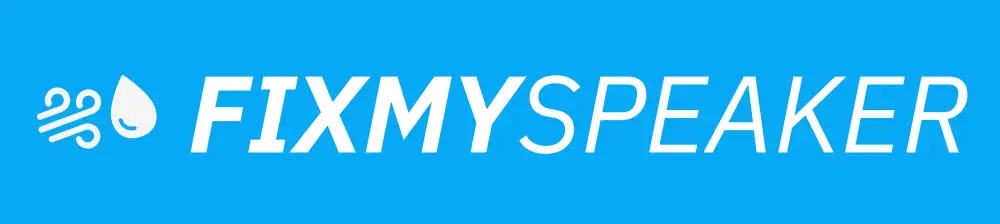If you’ve ever encountered the frustrating scenario where your iPhone only works on speaker mode, you’re not alone. This situation can be troubling, especially if you’re trying to have a private conversation or simply don’t want to broadcast your call to the entire room. Understanding why this happens and how to resolve it is crucial for maintaining your device’s functionality and ensuring you can use it as intended. This article delves into the common reasons for this issue and provides clear, actionable solutions to help you fix it.
Common Reasons Your iPhone Only Works on Speaker
If you’re wondering “why my iPhone only works on speaker,” there are several potential culprits, ranging from hardware problems to software glitches. Here are some typical causes:
1. Hardware Malfunctions
a. Speaker and Microphone Issues
In some cases, your iPhone might be experiencing problems with the internal speaker or microphone. If these components fail, the device may default to using the speaker, which still functions.
b. Headphone Jack Problems
Dirt or debris in the headphone jack can cause the iPhone to mistakenly think that headphones are plugged in, thus disabling the main speakers.
2. Software Glitches
a. iOS Bugs
Sometimes, a bug in the iOS software can cause your phone to malfunction. This might occur after an update, causing temporary issues with sound routing.
b. App Conflicts
Certain apps might trigger sound issues, especially if they were installed recently or updated. These apps may not be fully compatible with the latest iOS version.
How to Troubleshoot the Issue
If you’re dealing with the frustrating issue of why your iPhone only works on speaker, follow these steps to troubleshoot and possibly resolve the problem.
Step 1: Check for External Obstructions
- Inspect the headphone jack and Lightning port for debris or dirt.
- Use a flashlight and a wooden toothpick or a dry brush to clean these areas gently.
Step 2: Restart Your iPhone
- Hold down the power button until the “slide to power off” option appears.
- Slide to turn off; once the phone is off, hold the power button again to restart it.
Step 3: Check Volume and Mute Settings
- Ensure your iPhone isn’t muted by checking the silent switch above the volume buttons.
- Press the volume buttons to ascertain that the volume is turned up.
Step 4: Test with Headphones
- Plug in and then unplug the headphones several times to see if this resets the internal speaker.
Step 5: Reset All Settings
- Navigate to Settings > General > Reset > Reset All Settings.
- This will not delete your data but will reset settings back to default.
Step 6: Check for Software Updates
- Go to Settings > General > Software Update.
- Install any available updates and restart your device afterward.
Step 7: Restore Your iPhone
- Backup your iPhone and perform a factory reset:
- Connect to iTunes and choose “Restore.”
- This should only be done as a last resort, as it will erase all data.
Additional Topics
Preventive Measures
To avoid encountering similar issues in the future, regularly clean your iPhone ports and keep the software up to date. Avoid downloading apps from unverified developers, which could interfere with your phone’s functionality.
Professional Repair Options
If none of the solutions work, consider seeking professional repair services. Apple Support or an authorized service provider can diagnose and fix hardware issues.
FAQs
Q: Why does my iPhone only ring on the speaker?
A: It may be due to misconfigured settings or hardware issues such as debris in the speaker.
Q: Can I solve this without using an Apple store?
A: Many sound issues can be resolved with the troubleshooting steps mentioned above. However, if it’s a hardware problem, visiting an Apple store could be necessary.
Q: What if I tried all steps, but the problem persists?
A: If all else fails, professional assistance is recommended to diagnose potential hardware malfunctions.
Conclusion
Dealing with an iPhone that only works on speaker can be inconvenient, but understanding the potential causes and solutions can help you address the problem effectively. Regular maintenance and software updates can often prevent these issues from occurring. If you’ve tried every troubleshooting step and the issue remains, reaching out to Apple Support may be your best course of action. Remember, taking prompt action can help maintain your iPhone’s functionality and extend its lifespan.
If your phone speaker gets muffled or water damaged, then use Fix Your Speaker to remove water and dust from your speaker.