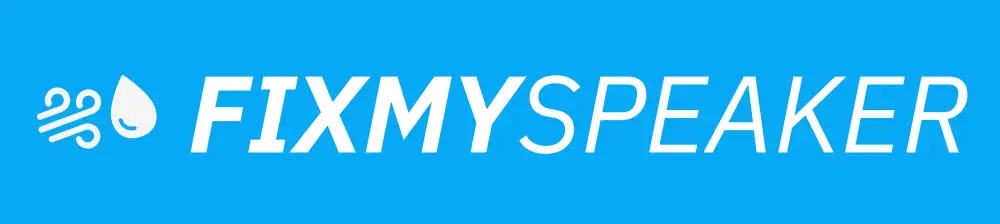If you’re asking, “why is my left speaker not working on iPhone 11?” you’re not alone. Many users have experienced similar issues with their iPhones, leading to confusion and frustration. The problem could be due to several reasons, including software glitches, hardware issues, or simple misunderstandings about the device’s audio setup. This guide will help you diagnose the problem and provide solutions to get your iPhone 11’s sound working perfectly again.
Understanding Your iPhone 11’s Speaker System
Before diving into why the left speaker may not be working, it’s important to understand the design of the iPhone 11’s speaker system. Many users mistakenly believe that the two grille areas at the bottom of their device indicate two speakers. In reality, the iPhone 11 sports one speaker grille on the right, while the left houses a microphone. This design choice means that there is no left “speaker” to malfunction in the first place.
Misconception Alert: One Speaker, One Microphone
- Speaker: Located on the right side.
- Microphone: Located on the left side.
This clarification is crucial in resolving what might initially appear as a speaker malfunction.
Troubleshooting Steps for Speaker Issues
If you’ve confirmed that the issue is related to sound (whether playing through the right speaker), follow these steps to troubleshoot:
1. Check Your Sound Settings
Errors in configuration can affect sound.
- Volume Levels: Ensure the volume is turned up by pressing the volume buttons on the side of your iPhone or by going to Settings > Sounds & Haptics.
- Silent Mode: Check if the silent mode is activated by flipping the switch on the left side of your iPhone.
- Do Not Disturb: See if Do Not Disturb mode is enabled (Settings > Do Not Disturb).
2. Test with Different Audio Sources
Sometimes, the issue lies with the audio source itself.
- Play music or a video from different apps (like Apple Music, Spotify, YouTube).
- Use a headset to check if the audio problem is exclusive to the built-in speaker.
3. Restart Your iPhone
A simple restart can resolve many minor software glitches.
- Press and hold the side button and either of the volume buttons until the power off slider appears.
- Slide to power off, then wait for your device to turn off completely before turning it back on.
4. Update iOS Software
- Go to Settings > General > Software Update.
- Ensure your device is running the latest version of iOS as updates often fix bugs.
5. Check for Obstructions
Dirt or dust can affect audio quality.
- Examine the speaker grille for any blockages.
- Use a soft-bristle brush or gently blow air to clean the area.
6. Reset All Settings
Consider resetting to resolve potential configuration conflicts.
- Go to Settings > General > Reset > Reset All Settings.
7. Contact Apple Support
If none of the above steps resolve the problem, it could be a hardware issue. Contact Apple Support or visit an Apple Store for further diagnosis.
Addressing Common User Concerns
Related Audio Connection Issues
- Bluetooth Connectivity: Ensure Bluetooth is disabled when attempting to play through the speaker. Go to Settings > Bluetooth and toggle it off.
- Headphones Setting: Your iPhone might mistakenly be in headphone mode due to a hardware glitch. Plug and unplug headphones several times to resolve this issue.
Using Accessibility Features
- Mono Audio: Combine audio channels for accessibility. Visit Settings > Accessibility > Audio/Visual > Mono Audio to activate.
Frequently Asked Questions
Why does sound only come from one side of my iPhone 11?
Due to the design, sound only comes from the right-side speaker. The left side contains a microphone.
My iPhone speaker still isn’t working; what’s next?
Try using headphones or an external speaker to see if you continue experiencing issues, then consult Apple Support for professional assistance.
Is my left speaker covered under warranty?
Hardware defects related to sound issues typically fall under Apple’s warranty coverage, subject to specific terms.
Conclusion
In addressing “why is my left speaker not working on iPhone 11,” it’s clear that a proper understanding of the iPhone’s design is essential. What you might perceive as a malfunction may simply be a design confusion. However, when genuine sound issues occur, following the troubleshooting steps above should help resolve the problem. Regular maintenance, updating your device, and seeking professional help when necessary can ensure your iPhone 11’s sound system functions optimally. For serious issues, don’t hesitate to contact Apple Support and address potential hardware concerns under warranty.
If your phone speaker gets muffled or water damaged, then use Fix Your Speaker to remove water and dust from your speaker.