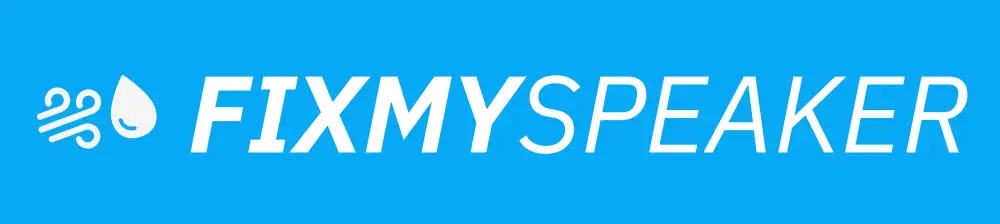Enhancing the bass on your AirPods can substantially elevate your listening experience, especially if you relish deep, resonating sounds in your music or podcasts. While AirPods are engineered to deliver balanced audio, some users might feel the bass isn’t as prominent as they’d prefer. This guide will delve into various methods on how to increase bass on AirPods, ensuring you extract the most from your audio device without compromising overall sound quality.
Understanding AirPods and Their Audio Capabilities
Before diving into how to enhance bass on your AirPods, it’s essential to understand their audio capabilities. AirPods are equipped with cutting-edge technology to provide high-quality sound, but their sound output can be influenced by various factors, such as ear fit, device settings, and even ear health.
Ensuring an Optimal Fit for Better Bass
One of the simplest yet most effective ways to increase bass on AirPods revolves around achieving a snug fit:
- Use the right ear tips: If you’re using AirPods Pro, make use of the customizable ear tips. Experiment with different sizes provided to ensure a seal that enhances bass response.
- Repositioning: Sometimes, adjusting the positioning of your AirPods within your ears can lead to a better seal and, consequently, improved bass.
- Cleaning: Regularly clean your AirPods to prevent earwax build-up that can obstruct sound quality and reduce bass output.
Adjusting Device Settings for Improved Bass
The device your AirPods are connected to offers various settings adjustments that can enhance bass. Here’s a step-by-step guide to adjusting these settings:
Using the EQ Settings on Your iPhone
- Open Settings: Navigate to the ‘Settings’ app on your iPhone.
- Select Music: Scroll down and tap on ‘Music’.
- Tap on EQ: Choose ‘EQ’ (Equalization) from the Music settings.
- Select Bass Booster: From the list of EQ settings, select ‘Bass Booster’. This preset is specifically designed to amplify the bass frequencies in your audio, delivering a deeper, richer sound experience.
Fine-Tuning Audio with Third-Party Apps
If you’re not achieving the desired bass intensity, additional apps might offer enhanced capabilities. Consider these options:
- Boom: Bass Booster & Equalizer: An app that provides customizable EQ settings and 3D surround sound to enhance your audio experience.
- Equalizer FX: Works with iOS devices to give you more control over audio output with adjustable bass and treble.
Customizing Audio on Mac or Windows
For Mac users:
- Go to
Apple MusicoriTunes. - Select
Window, thenEqualizer. - Click on
Bass Boosteror customize your own settings for preferred bass levels.
For Windows users using iTunes:
- Open iTunes, navigate to
View, and selectShow Equalizer. - Choose
Bass Boosteror build a custom profile for tailored sound.
Addressing Common Concerns with AirPod Bass
Possible Interference and Connectivity Issues
- Reset AirPods: Sometimes, connectivity issues can affect sound quality. Reset your AirPods to tackle these disturbances.
- Update Software: Ensure your device’s software and AirPods firmware are updated to the latest versions to benefit from enhanced audio features.
Volume Limitation for Hearing Safety
While boosting bass, it’s crucial to maintain a volume level that doesn’t harm your hearing.
- Use volume limit settings in ‘Settings > Music’ to prevent excessively loud outputs that can damage hearing while enjoying improved bass.
FAQs About Increasing Bass on AirPods
Q: Will increasing bass drain my AirPods’ battery faster?
A: Adjusting the EQ settings or using third-party apps might marginally affect battery life, but the difference is usually negligible.
Q: Can I increase bass on all AirPods models?
A: Yes, these tips apply broadly to all AirPods models; however, AirPods Pro offers more options due to its customizable ear tips and noise cancellation feature.
Q: Is there a way to revert to the original settings?
A: Absolutely. You can simply go back to your device’s Music settings and select ‘Off’ under the EQ if you wish to revert to the default audio output.
Conclusion
Upgrading the bass on your AirPods can significantly enrich your auditory experience, making your favorite tracks sound fuller and more immersive. It involves a combination of adjusting device settings, ensuring an optimal ear fit, and occasionally resorting to specialized apps for fine-tuning. By following these guidelines, you can relish a personalized, deeper sound experience without needing specialized equipment. Remember, sound preferences vary, so experiment with these tips to find what best satisfies your audio tastes. Now, crank up those tunes and enjoy the rich notes of your enhanced AirPods bass!
If your phone speaker gets muffled or water damaged, then use Fix Your Speaker to remove water and dust from your speaker.