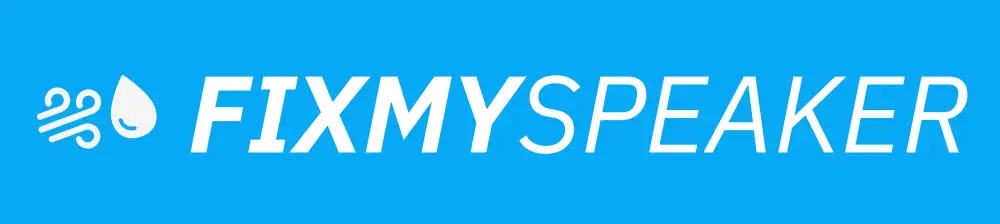Is your iPhone 8 having trouble during calls where you cannot hear unless on speaker? You’re not alone. This issue is a common frustration for many iPhone users, deeply affecting the convenience of private conversations. Knowing how to address and fix this problem can save you both time and the expense of unnecessary repairs. In this comprehensive guide, we’ll explore why your iPhone 8 might be experiencing this issue and provide you with effective solutions to restore its normal functionality, ensuring you no longer miss important calls or updates.
Common Reasons for Audio Issues on iPhone 8
Hardware Problems
1. Speaker Damage:
The iPhone 8 features multiple speakers responsible for audio output. Damage from drops or exposure to water could impair these components, causing audio issues.
2. Blocked Earpiece:
Dirt, dust, or debris can often accumulate in the earpiece, leading to muffled sound or complete blockage, which stops you from hearing the caller unless you’re on speaker.
Software Glitches
1. iOS Bugs:
Sometimes, updating to a new iOS version can introduce bugs affecting various hardware components, including the earpiece.
2. Incorrect Settings:
Simple misconfigurations in your audio settings could be the culprit, causing audio to default through the speaker and not the earpiece during calls.
Troubleshooting Steps to Fix “Can Not Hear on iPhone 8 Unless on Speaker”
Step 1: Clean Your Earpiece
- Use a small, dry, soft-bristled brush to gently clean the earpiece.
- Carefully remove any visible debris and ensure no liquid touches the phone.
Step 2: Check and Update Audio Settings
- Navigate to Settings
- Go to settings, select ‘Sounds & Haptics.’
- Adjust Volume and Ringers
- Ensure the Ringer and Alerts slider is set appropriately, and increase the call volume during an active call using the side buttons.
- Bluetooth Settings
- Make sure Bluetooth is disabled to prevent audio from routing to an unintended device.
Step 3: Software Verification and Updates
- Update iOS
- Go to Settings > General > Software Update and ensure your device is updated to the latest iOS version.
- Reset All Settings
- Head to Settings > General > Reset > Reset All Settings. This restores default settings without erasing your data.
Step 4: Test the Hardware
- Voice Memos Test
- Open the Voice Memos app, record a brief message, and play it back through earpiece and speaker. This can help verify if the earpiece is functioning.
Step 5: Factory Reset
As a last resort, consider a factory reset to erase and restore your iPhone. Ensure you’ve backed up your data first. Go to Settings > General > Reset > Erase All Content and Settings.
Additional Topics to Consider
Using Alternative Audio Accessories
Investing in a reliable pair of Bluetooth or wired headphones can be a temporary remedy while solving the audio issue. This can provide an alternative means to take private calls.
Professional Assistance
If all else fails, visiting an Apple Store or authorized service provider might be necessary. Professionals have the tools and expertise to diagnose and repair more complex issues.
FAQs
1. Why can’t I hear phone calls on my iPhone 8 without using speaker mode?
This could arise from either hardware damage to the earpiece, blocked ports from debris, or software issues.
2. How do I clean the iPhone speaker and earpiece properly?
Use a soft-bristled brush to gently clean the speaker and earpiece, ensuring no liquid enters the phone.
3. Is a software update likely to solve the issue?
Yes, updates can fix bugs responsible for audio problems. Always keep your device’s iOS updated.
4. Can I fix iPhone audio issues myself, or should I seek professional help?
Basic troubleshooting can be done at home, but persistent issues may require professional assistance.
Conclusion
Experiencing the inconvenience of not being able to hear on your iPhone 8 unless on speaker can disrupt daily communications. The outlined steps and practices are designed to tackle the common obstacles contributing to this problem and help you restore your phone to optimal performance. Regular maintenance and staying updated with software can prevent such issues, but always be open to seeking professional help when the situation demands it. Enjoy the ease and privacy of clear calls once more by following these detailed solutions.
If your phone speaker gets muffled or water damaged, then use Fix My Speaker to remove water and dust from your speaker.