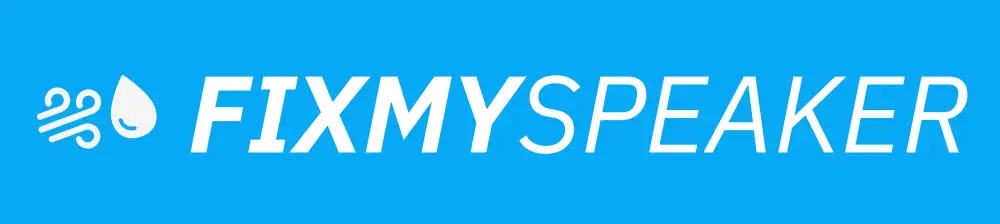Navigating the functions of your Samsung smartphone can sometimes be a daunting task, especially when you find yourself in a situation where turning off the speaker is crucial. Whether you’re in a public place, a meeting, or simply hoping for privacy, knowing how to turn off the speaker on a Samsung phone can be a lifesaver. This guide will walk you through the steps needed to achieve this, ensuring you have control over your phone’s audio output at all times.
Understanding the Basics
Why Turn Off the Speaker?
Turning off the speaker on your Samsung phone may be necessary for a variety of reasons. It can help maintain confidentiality during important phone calls, reduce noise disturbances in quiet environments, and manage sound output efficiently when using other audio accessories like headphones or Bluetooth devices.
How to Turn Off Speaker on Samsung Phone
Follow these precise steps to turn off the speaker function on your Samsung device:
Method 1: During a Phone Call
- Answer or Make a Call:
- Start by answering an incoming call or making a call from your contacts or dial pad.
- Disable Speaker Mode:
- When the call interface appears, look for the “Speaker” icon. It typically looks like a small loudspeaker.
- If the speaker is currently on, this icon will be highlighted or colored. Tap it once to turn off the speakerphone. The icon should no longer be highlighted, indicating that the speaker is disabled.
- Confirm Audio Output:
- Ensure that the sound is now coming through the earpiece by holding the phone to your ear and checking if you can hear the caller clearly.
Method 2: Via Quick Settings
- Access Quick Settings:
- Swipe down from the top of your Samsung screen to open the Quick Settings menu.
- Toggle Sound and Speaker Settings:
- Look for sound options. Depending on the Samsung model and the version of the operating system, you might see a variety of sound settings such as “Sound”, “Vibrate”, or “Silent”.
- Ensure your phone is set to the desired sound profile that corresponds with speaker activity. For private listening, opt for “Silent” or “Vibrate”.
Method 3: Using Third-Party Apps
Some third-party applications allow you to customize sound settings more granularly. Apps such as SoundAssistant provide enhanced control over the audio features of your Samsung phone.
Additional Considerations
Troubleshooting Common Issues
- Persistent Speaker On:
If your phone speaker remains on despite following these steps, consider restarting your device. This simple action can resolve most temporary glitches. Software Updates:
Ensure your phone’s operating system is up to date. Software updates can fix bugs and improve device functionality.Audio Settings:
Check if any accessibility settings could affect sound output, such as mono audio or assistive listening devices.
Related Topics
Using Bluetooth and Headphones
Exploring Bluetooth and headphone connectivity can also be beneficial. When connected, sound will automatically be routed through these devices, and the speaker is typically disabled.
Privacy and Security Tips
For enhanced privacy, consider using voice filtering applications or settings that help in private communication, especially important in shared spaces or public domains.
Frequently Asked Questions
Can I Disable the Speaker for Specific Apps?
Yes, some apps allow you to configure sound settings individually through their in-app settings, where you can opt to redirect sound from speaker to headphones.
Why Does My Speaker Turn On Automatically?
Your speaker may turn on automatically due to app permissions or settings. Check individual app settings or permissions related to sound and calls.
How Do I Ensure My Audio Redirects to Bluetooth?
Make sure your Bluetooth is enabled and that your device is paired. Audio routing should typically switch automatically, but ensure the settings within your Samsung and Bluetooth device confirm this preference.
Conclusion
Mastering how to turn off the speaker on a Samsung phone not only saves you from unnecessary disruptions but also ensures your communication remains private when desired. By following the outlined methods and tips, you now have the knowledge to confidently manage your phone’s audio settings. For the best user experience, keep your device updated and explore third-party apps that offer enhanced customization. Remember, a well-managed sound setting contributes to a more productive and serene digital environment.
If your phone speaker gets muffled or water damaged, then use Speaker Cleaner to remove water and dust from your speaker.