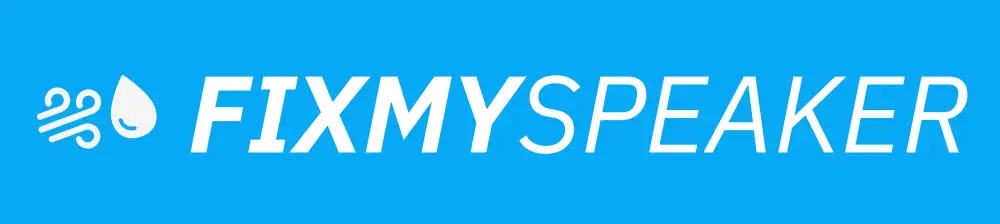Fix My Speaker is a cool app you can use on the internet to help clean your speakers.
Imagine if you splash a little water on your phone, laptop, or even on your cool earbuds and smartwatch.
This app can help dry them out and make them sound clear again. It’s like giving your speakers a tiny shower without the water!nnHow does it work? Well, it uses a special kind of sound magic. By playing different sounds, from very high to very low, it can shake off water and even dust from your speaker.
Imagine your speaker dancing the water away!nnThere are two special ways it does its magic: One way is by using sound waves—like having a good chat to convince the water to leave. The other way is by making the speaker vibrate, shaking off the water and dust like a dog shakes off water after a bath.nnIf you use it a couple of times and still feel something’s not right with your speaker, it might be a good idea to check it with a professional. But most times, Fix My Speaker will make your speakers sound nice and clear again, just like new!

Why Your Laptop Speakers Need Attention
Imagine you’re watching your favorite video or listening to music and suddenly, the sound becomes muffled or stops working. Annoying, right? This is where ‘Fix My Speaker’ steps in. Just like cleaning your room gives you a fresh space, cleaning your laptop speakers gives you clearer sound.
Over time, dust and sometimes even water can sneak into your laptop’s speakers, causing them to not work properly. Think of ‘Fix My Speaker’ as a tiny helper that gently removes the unwanted guests (dust and water) from your speakers, making them sound brand new.
How ‘Fix My Speaker’ Works on Your Laptop
Our tool is like a superhero for your speakers. It doesn’t use a cape or a mask but something much cooler – sound wave technology! Here’s the magic: When you use ‘Fix My Speaker’ on your laptop, it sends special sound waves through the speakers.
These aren’t just any sounds; they’re chosen carefully to make the water and dust want to leave, kind of like playing music that your unwanted house guests don’t like so they decide to leave the party.
Plus, there’s a vibration trick up our sleeve for stubborn dust.
Sound Wave Mode vs. Vibration Mode
You might wonder, ‘Which mode should I use?’ Here is a simple guide.
Use Sound Wave Mode when you think your speakers went for a little swim or got dusty. It’s like shaking a rug outside to get the dust off. But for those times when the dust seems to stick like gum on a shoe, that’s where Vibration Mode comes in.
It’s like tapping the rug for every last bit of dust to fall out.
Sometimes, giving your laptop speakers a double treatment with both modes makes them extra happy.
When to Visit a Service Center
After using ‘Fix My Speaker’ on your laptop and treating your speakers to the double care package, you might find they’re singing clear tunes again.
But if the sound still feels like it’s coming from behind a curtain, it might be time to visit the tech doctor – your service center. They can take a closer look to see if there’s something else making your speakers shy. Remember, ‘Fix My Speaker’ is here to help make things better, but sometimes, a professional look is what’s needed.
Keeping Your Laptop Speakers Healthy
Just like drinking water and eating fruits keeps you healthy, regular check-ups with ‘Fix My Speaker’ keep your speakers sounding their best. Think of it as a health routine for your laptop.
Once in a while, let ‘Fix My Speaker’ work its magic, even if everything seems fine.
It’s a great way to make sure your speakers stay clear of dust and water, like keeping your windows closed on a windy, dusty day.
A little care goes a long way in making sure your sound experience remains top-notch.
Frequently Asked Questions
Why isn’t my laptop’s speaker producing any sound?
The lack of sound from your laptop’s speaker could be due to various reasons including muted volume, outdated or faulty drivers, or hardware issues. Check your sound settings to ensure the volume is up and not muted. Also, verify that the correct playback device is selected.
Updating your sound drivers through the Device Manager might resolve the issue.
If the problem persists, there could be a hardware malfunction requiring professional repair.
What steps can I take to resolve static noise coming from my laptop’s speaker?
Static noise from your laptop’s speaker can often be resolved by troubleshooting a few key areas.
First, check for any loose connections if you’re using external speakers.
Updating your audio drivers may also rectify the issue; outdated drivers can sometimes cause interference that results in static noise. Adjusting sound settings to lower the bit rate or disabling audio enhancements can also help. If these steps don’t help, your speaker may have internal damage and might need professional repairs.
How can I improve the sound quality of my laptop’s speakers?
Enhancing the sound quality from your laptop’s speakers involves a few adjustments. Start by updating your audio drivers to ensure optimal performance.
Consider accessing your sound settings and enabling any available enhancements or equalizer settings that suit your preference.
External solutions such as purchasing a high-quality external speaker or using headphones can also significantly improve your audio experience.
Additionally, various software options can help fine-tune your audio output.
Can I fix a physically damaged laptop speaker myself?
Repairing a physically damaged laptop speaker is challenging and depends on your technical skills and the extent of the damage.
For minor issues, such as a loose connection, if you’re comfortable and have the right tools, you might attempt a fix. However, speakers are intricate components, and disassembling your laptop can void warranties or cause further damage. For best results and to preserve your laptop’s integrity, seeking professional repair services is highly recommended.