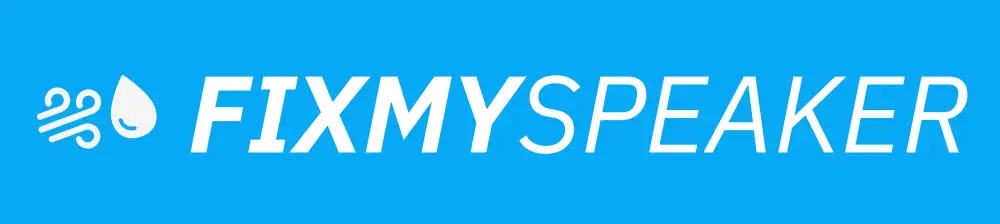Fix My Mic Speaker
MODE
PRESS TO EJECT WATER
Fix My Speaker is like a magic app that helps your speakers sound clean and clear again.
Imagine you accidentally got water on your phone, laptop, or even your airpods and smartwatch, and now the sound is all muffled. Fix My Speaker comes to the rescue!nnThis clever app uses special sounds, kind of like invisible tools, to push the water out of your speakers. It’s not just for phones; it can help with many other devices too.
Plus, it’s not just about water.
If dust is making your speakers sound bad, Fix My Speaker can clean that up as well.nnThere are two ways it does its magic. One is by playing special sounds (we call this Sound Wave Mode) that makes the water and dust jump out. The other way is by shaking things up with tiny vibrations (that’s Vibration Mode) to get rid of the unwanted guests.nnIf your speaker sounds funny after getting wet or dusty, trying Fix My Speaker once or twice might just make it sound perfect again.
If that doesn’t work, it might be time for a visit to a repair shop. But often, Fix My Speaker is all you need to fix the problem!

Understanding Your Speaker’s Needs
Have you ever wondered why your speakers start sounding muffled? Just like us, our speakers sometimes get a little ‘clogged up’. This happens when water or dust finds its way into the tiny spaces of the speaker.
Fix My Speaker is here as your go-to friend to help clear out those unwanted particles. Think of it as giving your speaker a gentle but effective cleaning session. We’ll dive into how you can identify when your speaker needs a helping hand and the initial steps you can take before using any tools.
How Sound Waves Can Rescue Your Speaker
You might have heard about using rice to dry out a phone, but when it comes to your speakers, we have a much cooler trick.
Fix My Speaker uses something called sound wave technology. This doesn’t mean we’re sending your speaker to a concert, but almost! We play special tones at different frequencies, and these act like tiny brooms, sweeping water and dust away from those hard-to-reach places in your speaker.
It’s like playing a song that your speakers love, making them clean and clear without needing to move a muscle.
Shake It Off: The Power of Vibration Mode
Sometimes, your speaker needs a little more than just a sound check to get back to its best.
That’s where our vibration mode comes in. Imagine giving your device a mini massage to shake off the dust and water it’s been holding onto. Vibration mode works just like that, giving your speaker a gentle nudge to let go of anything that’s muffling your sound.
It’s an effective way to complement the sound wave cleaning, ensuring your speaker sounds as good as new.
A Step-by-Step Guide to Using Fix My Speaker
Ready to get your speaker sounding great again? We’ve made Fix My Speaker super simple to use.
First, choose between sound wave mode or vibration mode. You might want to try both to see what works best for your device.
We recommend using each mode 2-3 times for optimal results. This isn’t a one-time fix-all solution, so feel free to repeat the process whenever your speaker starts sounding less than perfect again.
Remember, if your speaker still isn’t sounding right after a few tries, it might be time to visit a professional.
Keeping Your Speakers Clean: Prevention Tips
Maintaining clear-sounding speakers isn’t just about fixing them when things go wrong; it’s also about taking steps to prevent issues from happening in the first place.
We’ll share some easy tips to help keep your speakers from getting waterlogged or dusty. From protective cases to mindful cleaning habits, there are plenty of simple ways to keep your speakers in top shape. And of course, Fix My Speaker will always be here to help when you need a deeper clean.
Frequently Asked Questions
Why is my microphone not working on my speaker?
There can be several reasons, including incorrect settings, software conflicts, or hardware malfunctions. Start by checking your device’s audio settings and ensuring the microphone is selected as the input device.
Also, verify that the microphone is not muted or at a very low volume level.
If the issue persists, try restarting your device and checking for any available updates for your operating system or drivers.
How do I improve the sound quality of my speaker’s microphone?
Improving sound quality can often be achieved by adjusting settings and ensuring your environment is optimal for audio capture. Position the microphone closer to the sound source, reduce background noise, and use a pop filter to minimize plosive sounds.
Additionally, consider adjusting the equalizer settings on your device or software to enhance voice clarity and reduce unwanted frequencies.
Can I fix a physically damaged mic speaker myself?
Repairing physical damage to a microphone or speaker can be challenging without technical expertise. Minor issues, such as replacing a frayed cable, might be manageable if you have the right tools and knowledge. However, internal damage or complex problems typically require professional repair to avoid further damaging the device.
Before attempting a fix, assess the extent of the damage to determine if DIY repair is advisable.
What steps should I take if my mic speaker stops working during a call or recording?
Start by quickly checking if the microphone or speaker is muted or if the volume is turned down too low. If that’s not the issue, try disconnecting and reconnecting the device.
For Bluetooth or wireless mic speakers, ensure they are sufficiently charged and within range. If problems persist, restart the software application or your device, as temporary glitches can often disrupt audio functionality.